Filtering Out Erroneous High & Low Readings
Sensors malfunction sometimes. The readings produced by a malfunctioning sensor can make an otherwise normal chart or report look...a bit weird. Here's how to fix that.
Greg Ringo
Last Update há 2 anos
A Weird Chart

In this test example, we're running a DustTrak emulator and disconnected it 4 times for one minute each. Our modems are programmed to display -99 when the DustTrak disconnects. Therefore, those 4 readings skew the chart to a much greater range and we cannot see if there were any readings that exceeded our limit of 0.15 mg/m3.
How to set up filters
Now, let's set up some filters and see how that improves our chart. From the Modem Details page, navigate to Sensor Config.
On the Sensor Config screen, highlight the Installed Sensor and then click the Edit button next to the channel you would like to filter.

The Edit Channel screen will pop up. In this example, I'm going to check the box next to 'Filters Enabled' and set my 'above' value at 400 (the upper range of a DustTrak) and then set my below value to -50. Then press the Save button. I'll repeat this for the other 15m avg channel.

Now, when I navigate back to Modem Details or Sensor Reports, any reading that was above 400 or below -50 has been removed from the chart and table. Here's how the chart looks now.

Notice that the 4 intervals that recorded -99 on our DustTrak emulator are now blank spaces. But, the scale of our chart is much better and shows where the emulator produced readings above our limit of 0.15 mg/m3.
And here's how that looks on the table: