Setting Up Alerts
Greg Ringo
Last Update há 2 anos
User Profile* Settings
Navigate to the Users page by clicking on My Account > Users or, on the Dashboard, click on the Users panel below the map.
*Do you need to set up a new user profile? Click on the blue '+Add' button:

Fill out the fields on the form and click the green 'Add User' button. An automated email will be sent out with a link and instructions to finish creating the profile.
User Alert Settings
Make sure that your user profile is set up to receive alerts. Navigate to the Users page by clicking on My Account > Users or, on the Dashboard, click on the Users panel below the map.

Select your profile from the table.
Click on the Edit button in the top right corner to open the Edit User modal screen.

Confirm that you email address, Mobile Number, and Mobile Carrier are correct.

Next, set your Hardware Notices and Limit Notices to your desired setting. Most users find either 'SMS Text via Mobile Phone' or 'Email to Primary Account' to be the best settings.
Don't forget to Save your changes!
Setting Up Limit values
Choose one of your modems and navigate to the Sensor Config page

Click the blue Edit button next to the desired sensor channel > check the 'Limits Enabled' box > type the value for 'Alarm if Reading is above' > and Save. NOTE: for DustTraks, they are programmed to display -99 when they disconnect. You can use the 'Alarm if Reading is below' value to alert your users of disconnections or set this to "-100" to shut it off.