Account Data Download Overview
Greg Ringo
Last Update 3 năm trước
The Account Data Download feature allows users to access a raw data file of all data collected on their account for a given time period. There are several advantages to using this feature instead of the Sensor Reports page. However, many of the bells and whistles in Sensor Reports are not available here.
How It Works
Navigate to the ‘My Account’ page via the left-side main menu. The ‘Account Data Download panel is at the bottom, left side of the main display.
Any account user can fill out the form. The form consists of two input fields: the Date Range picker and an Email address field. When the user clicks the Submit button after filling out both fields, a Success message will display.

The software then begins writing a .csv report that will include all the raw database rows of sensor readings collected on the account during the selected time period. Once the report is complete, an email will be sent to the email address that was inputted in the previous step.
Files Ready to be Downloaded
Back on the ‘My Account’ page, there is a table displaying all the requested data files. Click on the Download button to retrieve the file. NOTE: these files expire and are deleted after 30 days.

What’s in the file?
The resulting file will have the following columns:
- ModemId: The MID is the 3-digit code assigned to each modem. This the primary sorting level for the file. In other words, all data for selected time range, for the smallest MID will be listed first, then all data for the second-smallest MID, and so on.
- ModemName: The display name for the modem.
- ReadingDateUTC: The UTC timestamp for the reading in that row. This is the secondary sorting level for the report. It is sorted by earliest to most recent.
- ReadingDateLocal: The corresponding time-zone-adjusted timestamp.
- SensorName: The name of the sensor. For external sensors, the user inputs this on the Sensor Config screen.
- SensorSerialNumber: Serial Number of the sensor that was input on the Sensor Config screen. Please see notes about this in the Sensor Config section of this manual.
- SensorLatitude: If the modem was reporting GPS location, this will be listed in the modem’s rows.
- SensorLongitude: If the modem was reporting GPS location, this will be listed in the modem’s rows.
- ChannelName: Description of the channel readings in that row
- ChannelTypeName: Description of the type of channel for the reading in that row
- ReadingName: This is a bit redundant with the channel name, but it is necessary for database purposes.
- ReadingValue: Likely the most important column, these are the actual values of the reported data.
- ReadingUOM: Unit of Measure for the reading
- ChannelLimitsEnabled: TRUE or FALSE indication of whether limits were enabled on the channel at that moment in time.
- ReadingExceedsLimits: TRUE or FALSE indication of whether limits were exceeded on the channel at that moment in time.
- CallInDateUTC: The UTC time stamp for when the data was communicated (“dumped”) back to the server.
- CallInDateLocal: The time-zone adjusted time stamp for when the data was communicated (“dumped”) back to the server.
- ConfigVersion: The version number of the Active Logging Interval.
A Note on the structure of the data in the file
The primary sorting level for the file is ModemID. All modems that reported during the time period will be in the file. Therefore, the transition from the dataset of one modem to the next will be – typically – several thousand rows deep.

Sensor Reports vs. Account Data Download
Here's a breakdown of which feature, Sensor Reports or Account Data Download, will perform perform better at a given task.