Upwind / Downwind Modem Pairing
Real-time differential readings between upwind and downwind sensors
Greg Ringo
Last Update il y a 3 ans
Overview
The following passage from page 206 in Appendix 1A of New York's DER-10 guidance document (linked below) - usually referred to as Community Air Monitoring Plan or CAMP - lays out the requirement for monitoring and suppression of fugitive dust during work activities.
1. If the downwind PM-10 particulate level is 100 micrograms per cubic meter (mcg/m3) greater than background (upwind perimeter) for the 15-minute period or if airborne dust is observed leaving the work area, then dust suppression techniques must be employed.
Envizor's Modem Pairing feature is designed to meet this requirement.
How it works
Set up a new pairing
Navigate to the Modems section and then select Modem Pairing.

Press the Add button to open the Pair Modems modal screen.
On this screen, you will select the following:
Pairing Type: the default and only option is Upwind/Downwind
Upwind Modem: Select one of the modems from your account
Upwind Sensor Channel: For example, to meet the CAMP requirement above, you would choose Dust - 15 min ave.
Downwind Modem: Select one of the modems from your account
Downwind Sensor Channel: please note that the downwind modem must have the corresponding sensor channel enabled.
Alert Delta: Input 0.100 to meet the CAMP requirement
Notify on Limits: Check this box to have notifications sent to your users. NOTE: User profiles must be set up to receive alerts. Learn more about that here.
Don't forget to Save it.

View, create reports, and more
When you click on the pairing from the table, you will see a table summarizing your selections at the top of the page.

From this table, you can navigate 'Back to Device Pairings' and also Delete or Edit the settings for this pairing.
Below that, there is the Sensor Readings panel. By default, this will display all readings from the previous 24 hours as a chart on the 'Graph Data' tab. Use the Data Range selection tool to modify the timestamps displayed.

Click on the 'Table Data' tab to display the readings as a table. From this tab, you can do the following:
- Sort by the Reading Date/time
- Sort by the Delta (which is the downwind reading minus the corresponding upwind reading). This is helpful if you'd like to review historical exceedances.
- Download a CSV file of this table
- Copy all rows and paste them into another software program