Why is the screen blank?
After logging into the Envizor.io portal, you may notice that no content is appearing on a certain page. Here's how to fix that and an explanation.
Greg Ringo
Last Update 2 роки тому
How to fix the blank screen

If you are not seeing any content on a page within the https://envizor.io portal, you should be able to quickly fix it by trying one of the following:
- For Windows, In Chrome, Edge, and Firefox, simultaneously press the Ctrl key and the F5 key. Ctrl + F5 forces your browser to load the page without relying on your computer's cache.
- That may not work on some Windows computers. Here's another way. Press Ctrl + Shift + Delete. This will open the 'Clear browsing data' page in your browser's setting. Select just 'Cached images and files' and press the Clear Data button. Then, reload the page.
- For a Mac, Safari has an easy path to refresh the cache. Simply right-click on “Safari” at the top left of the screen and select “Empty Cache”. Confirm your choice, then reload the page.
What is causing this?
From time to time, we release new versions of various pages, features, and sections within the Envizor portal. We do this to fix bugs that users have reported or to introduce new features that have been requested.
Modern day browsers nowadays cache every front end resource like javascript or CSS style sheets. They primarily do this to increase the website performance. Most Envizor users will experience the new pages, features, and sections seamlessly because their cache has released it's saved version of the file between visits.
However, if a user has recently visited one of the updated pages, their cache may still have the old version. This causes a mismatch between the cached version and the new version and results in a blank content area.